What is Facebook Pixel and How to Set It Up

Ecommerce
226 week ago — 3 min read
Being an online store owner, marketing and promotions are extremely important for your business growth. If you use Facebook Ads, or you plan to use it in the future to promote your online store, Facebook Pixel is a critical tool you should start using now.
What is Facebook Pixel?
Facebook Pixel is an analytics tool with a code that you need to integrate with your online store. It helps you to monitor conversions through the ads you put on Facebook. Along with that, it also helps you optimise ads, target a new audience for future ads, retarget the people who have interacted with your website. It works by dropping cookies that track the visitors to your website.
Benefits of using Facebook Pixel
Facebook Pixel helps you with information that you can use to improve your Facebook Ads and target them to the correct audience. It also helps to ensure that your ads are seen by the people who are likely to purchase from your online store. This will, in turn, improve your conversion rate and help you achieve a better Return on Investment (ROI).
Even if you aren’t using Facebook Ads right now, you must still install Facebook Pixel. When you’re ready to use Facebook Ads, you just need to start creating the ads, as you will have the ready data on your ideal customer base. This cuts down the research work, for later.
Setting up of your Facebook Ad Pixel has to be done in two parts:
- Setting up Google Tag Manager on your online store
- Submit Facebook Ad Pixel code to your Google Tag Manager Account
How to set up your Google Tag Manager?
Google Tag Manager (GTM) helps support Facebook Pixel plugin to your Linker.store. When we think about online stores and how GTM is very beneficial for plugins, it also helps to enable what we do in a better way. A huge benefit of Tag Manager is that you, as an online store owner, can manage the coding on your own without seeking the help of the developer every time. Watch the video below to know how to create your GTM account and integrate it with your Linker.store.
How to submit Facebook Pixel code to your Google Tag Manager account?
Once the Google Tag Manager ID is added to your store, you are ready to submit the Facebook Pixel code. Watch the below video to know more.
Set up Facebook Pixel on your online store now!
To explore business opportunities, link with us by clicking on the 'Connect' button on my eBiz Card.
Disclaimer: The views and opinions expressed in this article are those of the author and do not necessarily reflect the views, official policy or position of GlobalLinker.
Posted by
GlobalLinker StaffWe are a team of experienced industry professionals committed to sharing our knowledge and skills with small & medium enterprises.
View GlobalLinker 's profile
Most read this week
Trending









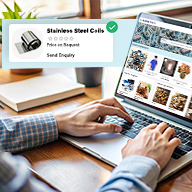
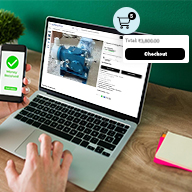
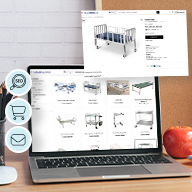

Comments
Share this content
Please login or Register to join the discussion